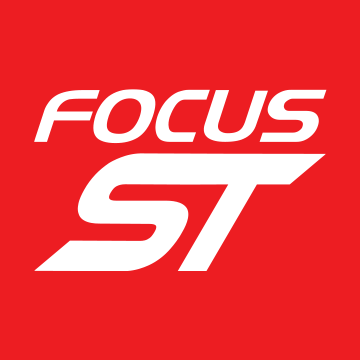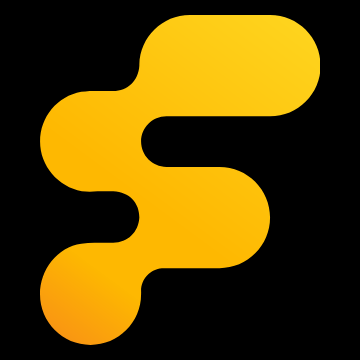Here is how to update your head unit with the latest updates from Ford.
1. Click THIS LINK to take you to the download page for Ford.
![]()
2. Click on
![Image]()
next to Ford Audio Update. Then select "Save File" and "OK". This will take a couple of minutes. Plug a USB stick in to your PC.
![]()
3. Right click on the downloaded folder and select "open with WinZip"
![]()
4. Click on "Extract" in the menu bar of WinZip
![]()
5. You need to extract the files to your USB stick. In my case it is the one arrowed above. Ensure it is not extracted to any sub folders on your USB stick.
6. Take your USB stick to your car and follow these instructions from Ford................
7. Switch off the vehicle radio and ignition. Now turn the radio on by pressing the ON button without turning the ignition or the engine on.
8. Now connect your USB stick to your vehicle’s USB connection.
9. Now turn the ignition on. Do not start the engine or use any other functions of your Ford vehicle during the update process.
• For vehicles with keyless start (start button), please press the start button without pressing the clutch pedal.
• For vehicles with automatic transmission, please place the selector lever in the P position and turn the ignition on without pressing the brake pedal.
![]()
10. The update is now started by the USB stick and takes around 20 minutes. During the update process the radio is muted and the following message appears on the radio display: "Update running… please wait!". Once the update is complete, "Update successful" is shown on the display; this message is only displayed for a short time and the radio turns itself on.
11. Once the update process has been completed, please turn your radio off and then on again. Test the function of the Ford Bluetooth and multimedia system by pressing the phone button in the vehicle. If the phone menu is shown in the radio display, the update was successful. If this does not happen, please complete the steps again from point 8. Following a successful update, you may need to reconnect your mobile phone with the Ford Bluetooth handsfree system.
*last pic courtesy of Coggers
NOTE: Ford connectivity systems and mobile device compatibility > http://www.ford.co.uk/experience-ford/Technology/MobileCompatibility/
1. Click THIS LINK to take you to the download page for Ford.

2. Click on

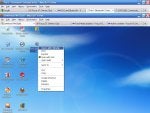
3. Right click on the downloaded folder and select "open with WinZip"

4. Click on "Extract" in the menu bar of WinZip
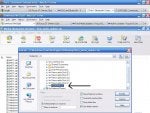
5. You need to extract the files to your USB stick. In my case it is the one arrowed above. Ensure it is not extracted to any sub folders on your USB stick.
6. Take your USB stick to your car and follow these instructions from Ford................
7. Switch off the vehicle radio and ignition. Now turn the radio on by pressing the ON button without turning the ignition or the engine on.
8. Now connect your USB stick to your vehicle’s USB connection.
9. Now turn the ignition on. Do not start the engine or use any other functions of your Ford vehicle during the update process.
• For vehicles with keyless start (start button), please press the start button without pressing the clutch pedal.
• For vehicles with automatic transmission, please place the selector lever in the P position and turn the ignition on without pressing the brake pedal.

10. The update is now started by the USB stick and takes around 20 minutes. During the update process the radio is muted and the following message appears on the radio display: "Update running… please wait!". Once the update is complete, "Update successful" is shown on the display; this message is only displayed for a short time and the radio turns itself on.
11. Once the update process has been completed, please turn your radio off and then on again. Test the function of the Ford Bluetooth and multimedia system by pressing the phone button in the vehicle. If the phone menu is shown in the radio display, the update was successful. If this does not happen, please complete the steps again from point 8. Following a successful update, you may need to reconnect your mobile phone with the Ford Bluetooth handsfree system.
*last pic courtesy of Coggers
NOTE: Ford connectivity systems and mobile device compatibility > http://www.ford.co.uk/experience-ford/Technology/MobileCompatibility/





.gif?auto=webp&fit=bounds&format=pjgp&height=1920&optimize=high&width=1920)