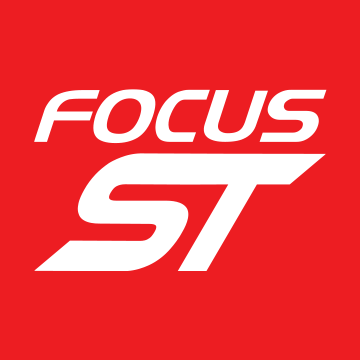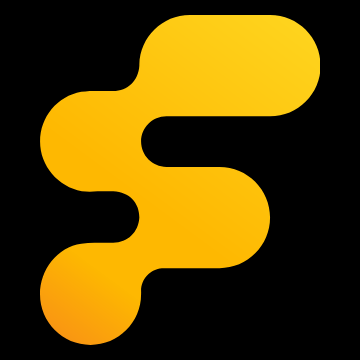I realise this is nothing new, but having completed this conversion over the last few days there were a few learnings I thought I’d share. Thanks to @wildrain for his help when asked.
My car is a lux2 model, thus some parts are specific to that spec, where possible I’ll try to point out differences to this and the lux1 and non lux models.
![Image]()
The stereo:
There are so many choices, but I wanted one with a big screen in its own facia, rather than fitting one in to the Ford oval facia.
The things to look out for when choosing are:
![Image]()
Heater controls:
If you are replacing the lux2 satnav system you’ll need a digital control panel from the lux1 model, it’s ident number is 7m5t18c612 (the remaining two letters do not matter). Silver is the most common colour but you can get black.
![Image]()
You can not use the similar unit from the mk3 Focus as it’s not dual zone, the easy way to spot the right one is the right hand heater dial has “mono” written on it not “max a/c”.
It is very easy to swap the facias over on these if you want to, I bought the correct silver unit and fitted a black facia from a mk3 Focus.
![Image]()
The controller clicks in to the facia, but a lux2 car has the dash mounts removed at factory! I fitted the controller to the facia then fitted it to the car, but I needed to trim the original screw mounts on the controller as they were wider than the hole in the dash. This enables me to remove the stereo more easily.
Fitting:
Remove the original stereo and facia (this has been covered many times online).
If you have a lux2 car you’ll need a couple of extra brackets to hold the new facia on near the top, they are Ford part 1547964 and they cost £10 each, all other mk2.5 cars have them so a trip to a scrappy may help.
![Image]()
Before fitting the stereo in place for the final time finish fitting everything and test as you go along, otherwise mistakes are harder to sort.
Wiring:
Possibly the most time consuming so I’ll split it in to the main parts.
Main loom.
The quadlock simply connects together and plugs in to the back of the stereo, there will be one wire labelled “back” that won’t go in to the quadlock, this will need a 12v feed from the reverse light to trigger the reverse camera (the wiring to the reverse light can be accessed from the boot, passengers side). This loom then plugs in to the stereo.
![Image]()
Other looms:
There are a few, but all plugs are different sizes so can’t be mixed up when fitting to the stereo.
Camera loom:
You need to connect this even if you don’t use a camera as the two other wires are antennas for Wi-Fi and Bluetooth.
If you want to use the existing camera, lux2, you’ll need a “Fakra z male to RCA male” cable, this connects to the green plug in the car, blue is gps.
USB looms:
There are two, one has a 6 pin plug the other 4 pin. If you are using the USB for Android Auto you must use the 4 pin USB.
I used the other USB for my DAB+ dongle, which I used a DAB aerial splitter not a stick on windscreen antenna.
I chose to locate the USB in the cubby hole under the arm rest in the centre console. It fits where the original one was located, a bit of filling to make the hole longer was required for my cable. It looks factory and keeps the phone nice and safe. You can run the USB cable under the centre console to the stereo.
![Image]()
RCA loom:
This has connectors for audio and video inputs and outputs plus the external mic input.
Connect these when needed, I’ve not used them but cable tied them together to keep them tidy.
Aerials:
FM - a standard connector, even if you use a DAB splitter, plugs in to the stereo.
GPS - if you use the standard Ford GPS sensor in the aerial base you’ll need a “Fakra z male to SMA male” cable and it’s the blue plug in the car, this works very well. If not you’ll need to use the supplied GPS receiver, it can be placed under the centre dials out of sight.
DAB - this will plug in to the DAB dongle, bought separately, using an SMA connector. Mine came from the DAB splitter, a non lux or lux1 car will have a Ford connector, if not you’ll need a splitter.
General wiring:
Try to keep all wires tidy, it’s easy to get them crossed over. There’s lots of space available, so consider using some loom tape to stop any annoying rattles.
System set up:
I can guarantee any instructions will be limited. I’ll not cover the Google acct settings, Android users will have an acct, you’ll need one if not to access Play store. WI-FI and Bluetooth need to be set up and your phone paired before proceeding.
CANBUS:
Android 11 is equipped to integrate with car systems through a canbus decoder, this little box is part of the loom connected to the quad lock . Mine does not have this and it’s important to set the stereo to reflect this.
Find the app called “car settings” and then “factory settings” and then enter the password (usually 8888), then enter “protocol settings”. Ensure “No canbus” is selected. Press back.
Scroll down to find the settings for (I won’t cover these are they are self explanatory):
Assuming you’ve wired up the factory camera as described above it’s likely what is shown on screen is jumbled up.
Enter the “protocol settings” in “factory settings” as above, and then “protocol parameter settings” and find the “reverse camera resolution settings” option and set it to “NTSC/PAL” option.
Now the image will correct, when using the factory camera you’ll also get the RAG boxes and trajectory lines as usual.
If the pic is dark you can press the screen and use the options to adjust it.
![Image]()
![Image]()
Android Auto/Car Play:
My stereo should offer wireless connection, but I could not get it to work on Android Auto, but the wired connection works better for me as it charges the phone too. You access this through the “z-link” app (which you need to open to access Android Auto or CarPlay).
Connect your phone to the correct USB and the app should find it and open Android Auto (you need the app on your phone), first use needs a couple of responses to prompts on your phone.
You can access Google maps and Spotify this way, it works very well and much better than the lux2 stereo ever could.
Satnav:
My unit came with the “Here we go” app which Ford use for the Sync 3 maps.
You can use this off line, but initially you’ll need to download some maps, it uses GPS to find the area you’re currently in to make a map suggestion.
You can turn it to offline use in the menu.
This system is very good!
DAB radio (if fitted):
My stereo came with the “DAB+” app installed. When opened, the stereo will find the dongle, you’ll need to do an initial scan and then when it finds stations you click one to listen to it.
The standard lux2 aerial can be used with a splitter and works well.
FM radio:
Easy to use and save stations too.
Digital music (memory stick):
Plug a stick in to the same usb as the phone uses, a music player will be included on the stereo
Time settings:
The stereo will allow you to set the date and time yourself or automatically from GPS or Wi-Fi.
The old stereo was used to set these values on the cars dash, but once you disconnect the factory stereo you can use the left stalk to access the “settings” menu and “clock” now shows “set clock”.
![Image]()
That’s it, I’m sure there’s many other things to discover, my advice is to not clutter the stereo with unnecessary apps and files as it may slow it down and complicate finding stuff quickly. Remember it’s illegal for the driver to see a movie when driving!
There are “launcher” programs that offer different home pages to aid using the stereo, download them from Playstore.
My car is a lux2 model, thus some parts are specific to that spec, where possible I’ll try to point out differences to this and the lux1 and non lux models.
The stereo:
There are so many choices, but I wanted one with a big screen in its own facia, rather than fitting one in to the Ford oval facia.
The things to look out for when choosing are:
- Android version, the later the better, Android 11 is built for car fitment and it shows, mine runs this version so keep that in mind.
- 2gb RAM & 32GB memory is a minimum standard for a good user experience, more expensive stereos should include this.
- If you have manual heater controls or digital many facias have a choice of plates that fit the same stereo, mine had both and I used the digital plate in my facia and it fits very well.
Heater controls:
If you are replacing the lux2 satnav system you’ll need a digital control panel from the lux1 model, it’s ident number is 7m5t18c612 (the remaining two letters do not matter). Silver is the most common colour but you can get black.
You can not use the similar unit from the mk3 Focus as it’s not dual zone, the easy way to spot the right one is the right hand heater dial has “mono” written on it not “max a/c”.
It is very easy to swap the facias over on these if you want to, I bought the correct silver unit and fitted a black facia from a mk3 Focus.
The controller clicks in to the facia, but a lux2 car has the dash mounts removed at factory! I fitted the controller to the facia then fitted it to the car, but I needed to trim the original screw mounts on the controller as they were wider than the hole in the dash. This enables me to remove the stereo more easily.
Fitting:
Remove the original stereo and facia (this has been covered many times online).
If you have a lux2 car you’ll need a couple of extra brackets to hold the new facia on near the top, they are Ford part 1547964 and they cost £10 each, all other mk2.5 cars have them so a trip to a scrappy may help.
Before fitting the stereo in place for the final time finish fitting everything and test as you go along, otherwise mistakes are harder to sort.
Wiring:
Possibly the most time consuming so I’ll split it in to the main parts.
Main loom.
The quadlock simply connects together and plugs in to the back of the stereo, there will be one wire labelled “back” that won’t go in to the quadlock, this will need a 12v feed from the reverse light to trigger the reverse camera (the wiring to the reverse light can be accessed from the boot, passengers side). This loom then plugs in to the stereo.
Other looms:
There are a few, but all plugs are different sizes so can’t be mixed up when fitting to the stereo.
Camera loom:
You need to connect this even if you don’t use a camera as the two other wires are antennas for Wi-Fi and Bluetooth.
If you want to use the existing camera, lux2, you’ll need a “Fakra z male to RCA male” cable, this connects to the green plug in the car, blue is gps.
USB looms:
There are two, one has a 6 pin plug the other 4 pin. If you are using the USB for Android Auto you must use the 4 pin USB.
I used the other USB for my DAB+ dongle, which I used a DAB aerial splitter not a stick on windscreen antenna.
I chose to locate the USB in the cubby hole under the arm rest in the centre console. It fits where the original one was located, a bit of filling to make the hole longer was required for my cable. It looks factory and keeps the phone nice and safe. You can run the USB cable under the centre console to the stereo.
RCA loom:
This has connectors for audio and video inputs and outputs plus the external mic input.
Connect these when needed, I’ve not used them but cable tied them together to keep them tidy.
Aerials:
FM - a standard connector, even if you use a DAB splitter, plugs in to the stereo.
GPS - if you use the standard Ford GPS sensor in the aerial base you’ll need a “Fakra z male to SMA male” cable and it’s the blue plug in the car, this works very well. If not you’ll need to use the supplied GPS receiver, it can be placed under the centre dials out of sight.
DAB - this will plug in to the DAB dongle, bought separately, using an SMA connector. Mine came from the DAB splitter, a non lux or lux1 car will have a Ford connector, if not you’ll need a splitter.
General wiring:
Try to keep all wires tidy, it’s easy to get them crossed over. There’s lots of space available, so consider using some loom tape to stop any annoying rattles.
System set up:
I can guarantee any instructions will be limited. I’ll not cover the Google acct settings, Android users will have an acct, you’ll need one if not to access Play store. WI-FI and Bluetooth need to be set up and your phone paired before proceeding.
CANBUS:
Android 11 is equipped to integrate with car systems through a canbus decoder, this little box is part of the loom connected to the quad lock . Mine does not have this and it’s important to set the stereo to reflect this.
Find the app called “car settings” and then “factory settings” and then enter the password (usually 8888), then enter “protocol settings”. Ensure “No canbus” is selected. Press back.
Scroll down to find the settings for (I won’t cover these are they are self explanatory):
- Steering wheel controls
- Boot logo
- Button lights
Assuming you’ve wired up the factory camera as described above it’s likely what is shown on screen is jumbled up.
Enter the “protocol settings” in “factory settings” as above, and then “protocol parameter settings” and find the “reverse camera resolution settings” option and set it to “NTSC/PAL” option.
Now the image will correct, when using the factory camera you’ll also get the RAG boxes and trajectory lines as usual.
If the pic is dark you can press the screen and use the options to adjust it.
Android Auto/Car Play:
My stereo should offer wireless connection, but I could not get it to work on Android Auto, but the wired connection works better for me as it charges the phone too. You access this through the “z-link” app (which you need to open to access Android Auto or CarPlay).
Connect your phone to the correct USB and the app should find it and open Android Auto (you need the app on your phone), first use needs a couple of responses to prompts on your phone.
You can access Google maps and Spotify this way, it works very well and much better than the lux2 stereo ever could.
Satnav:
My unit came with the “Here we go” app which Ford use for the Sync 3 maps.
You can use this off line, but initially you’ll need to download some maps, it uses GPS to find the area you’re currently in to make a map suggestion.
You can turn it to offline use in the menu.
This system is very good!
DAB radio (if fitted):
My stereo came with the “DAB+” app installed. When opened, the stereo will find the dongle, you’ll need to do an initial scan and then when it finds stations you click one to listen to it.
The standard lux2 aerial can be used with a splitter and works well.
FM radio:
Easy to use and save stations too.
Digital music (memory stick):
Plug a stick in to the same usb as the phone uses, a music player will be included on the stereo
Time settings:
The stereo will allow you to set the date and time yourself or automatically from GPS or Wi-Fi.
The old stereo was used to set these values on the cars dash, but once you disconnect the factory stereo you can use the left stalk to access the “settings” menu and “clock” now shows “set clock”.
That’s it, I’m sure there’s many other things to discover, my advice is to not clutter the stereo with unnecessary apps and files as it may slow it down and complicate finding stuff quickly. Remember it’s illegal for the driver to see a movie when driving!
There are “launcher” programs that offer different home pages to aid using the stereo, download them from Playstore.